Title Image (recommended)
In blog post edit mode, scroll down to Title Image.
Click Add Title Image.
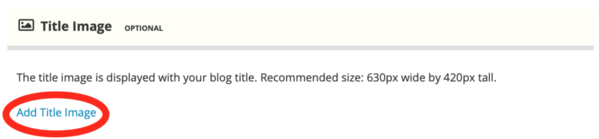
Click Browse…
Choose an image from your device.
Click Finished.
Additional Image/s (optional)
In blog post edit mode, scroll down to Attachments.
Click Add Attachments.
Click Browse…
Choose an image from your device.
Scroll down and click Update.
OR:
Drag and drop an image directly into the blog post text box.
Scroll down and click Update.
Image Caption (optional)
After adding an image and in blog post post edit mode:
Click on the image.
Click on the image icon in the toolbar (insert/edit image).
Check the Caption Box.
Click OK.
Scroll down to the image and replace the word Caption with your caption.
Scroll down and click Publish (or Update).
Change size of photos (optional)
After adding an image and in blog post edit mode:
Scroll down to Photos.
Choose the photo.
Click Insert Into Post Body.
Click size (Full, Medium, or Small).
Scroll down and click Update.
OR
Click on image in textbox.
Pull corner of image to make bigger or smaller.
Scroll down and click Update.
Change Placement of Images (optional)
After adding an image and in blog post edit mode:
Click on image.
Drag and drop image anywhere within text box.
Scroll down and click Update.

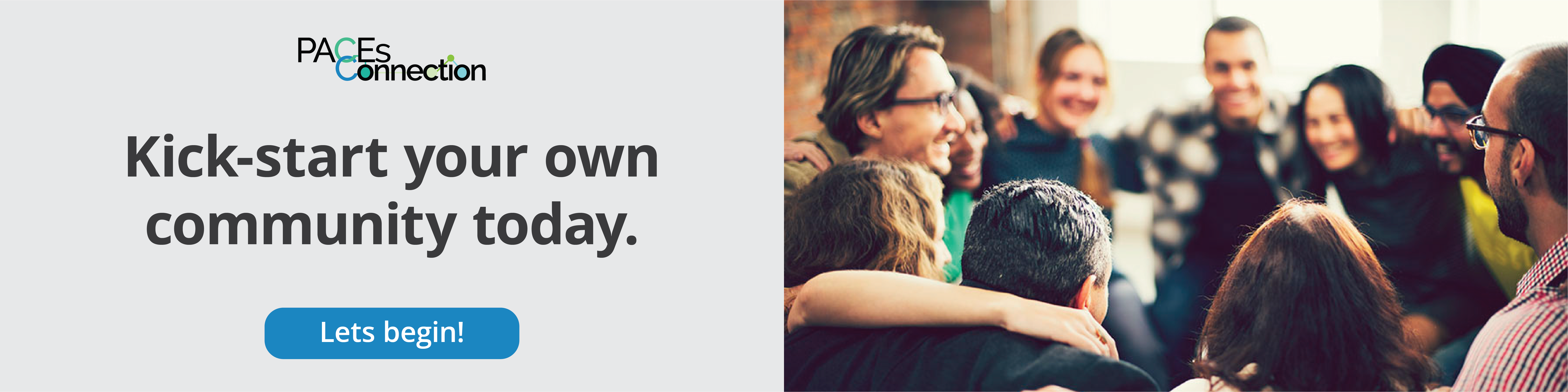

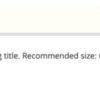
Comments (2)