Go to Your Name in upper top right navigation bar.
Click Notifications in the drop-down menu.

- To suspend all emails from the main site and all community sites you've joined, select the Settings box, check the box for Suspend All Email Notifications, scroll to the bottom and click on Update Settings.
- To control the types of email notifications you receive from community sites you've joined, (e.g., blog posts, calendar events), select Community Site Notifications.
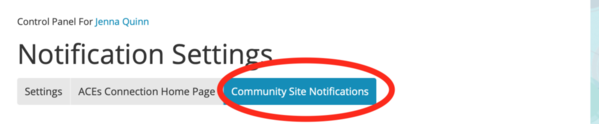
- Then select the appropriate community from the drop down list, and make your choices, scroll to the bottom and click on Submit.
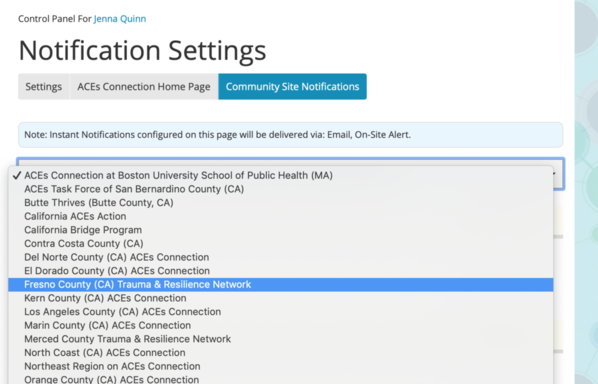
- Repeat this step for each community.
- To choose how to receive your notifications, go to Settings, and choose Email or On-Site Alert. Email means that notifications will be emailed to you. On-Site Alert means that when you sign into ACEs Connection, notifications will appear in your Alert section, which you can access by going to your name in the upper top right navigation bar, and clicking on Alerts in the drop-down menu.

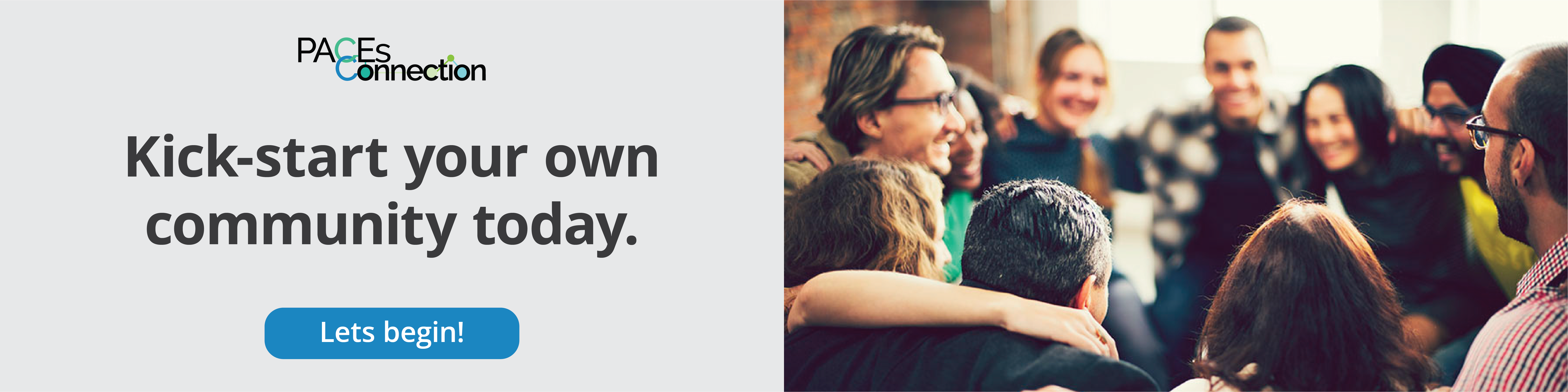

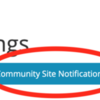
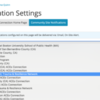
Comments (9)