Video Instructions can be found at the bottom of this post.
1. Go to Your Name in upper top right navigation bar
2. Click the Bell Icon for Notifications to the left of your name.
3. From here, you will see a list of content items that you can be notified about. Check the boxes on the right hand side to select to receive notifications for any items. After, click "Update Settings" in the green box on the bottom of the page.
4. To suspend all emails from the main site and all community sites you've joined, select the Settings box, check the box for Suspend All Email Notifications, scroll to the bottom and click on Update Settings. (Another way to do this is to scroll to the bottom of the next email you receive from the site, and click to unsubscribe.
5. To control the types of email notifications you receive from the main site (e.g., blog posts, calendar events), select the Follows Page, make your choices, scroll to the bottom and click on Update Settings.
6. To choose how to receive your notifications, go to Settings, and choose Email or On-Site Alert. Email means that notifications will be emailed to you. On-Site Alert means that when you sign into ACEs Connection, notifications will appear in your Alerts section, which you can access by going to your name in the upper top right navigation bar, and clicking on Alerts in the drop-down menu.
When you join PACEs Connection, you automatically receive our Daily Digest. If you want to receive only the Weekly Roundup, or neither the Daily Digest or the Weekly roundup, click "unsubscribe" at the bottom of the email when you receive it.

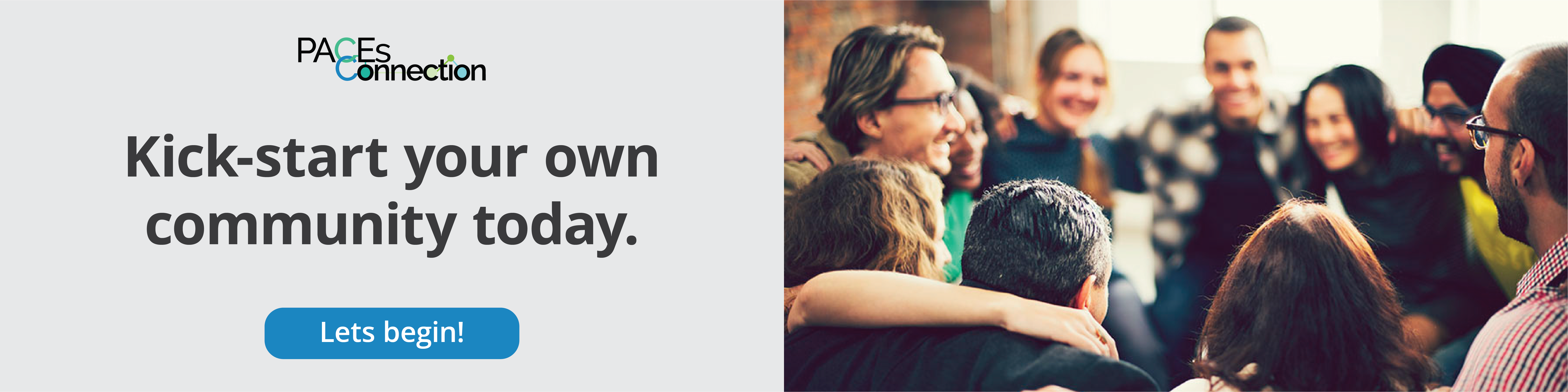

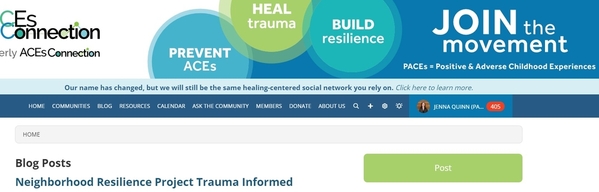
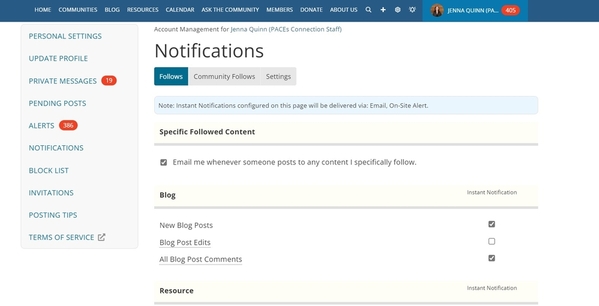
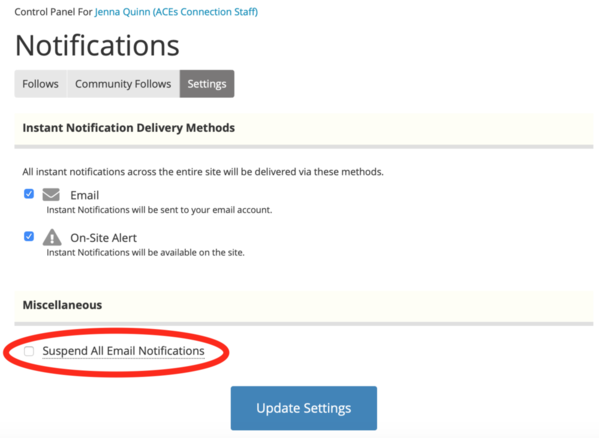
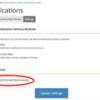
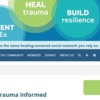
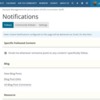
Comments (1)