Choose where to post the video --the ACEs Connection main site OR an ACEs Connection group.
For YouTube Videos:
- Click Post (upper right corner).
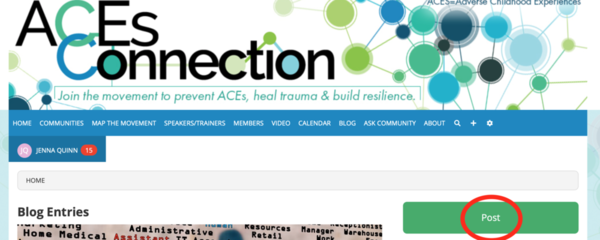
- Click Resources & Videos.
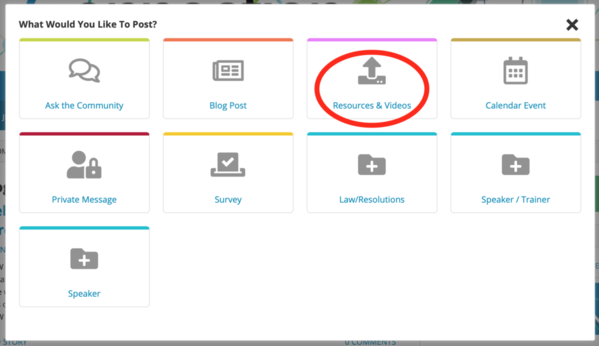
- Click Add External Video.
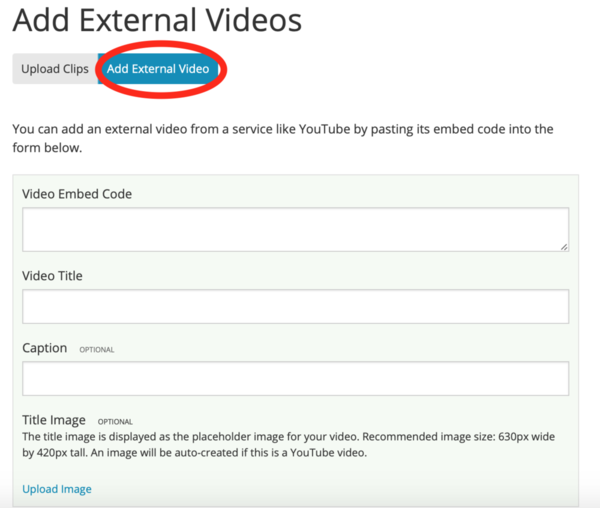
- Paste in the Video Embed Code. You can find this by going to the YouTube video you want to post, clicking on Share (below the video), and then clicking on Embed. Copy the embed code.
- Type Video Title (name and length of video).
- Type Caption (1-2 sentences only).
- Title Image will automatically appear for YouTube videos.
- Scroll down and click Add Now.
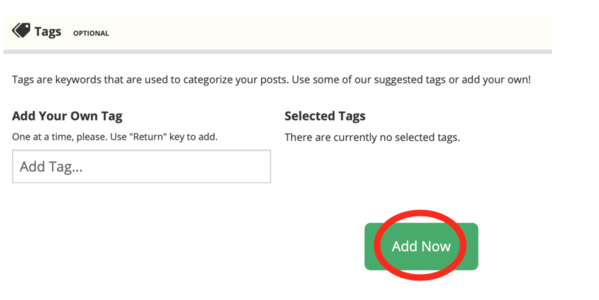
For Vimeo Videos:
- Click Post (upper right corner).
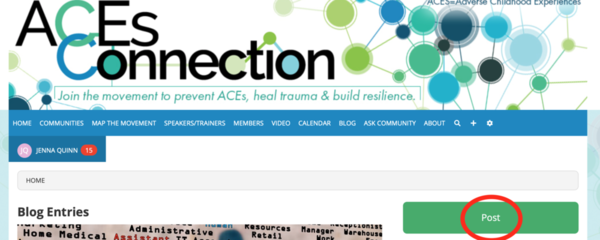
Click Resources & Videos.
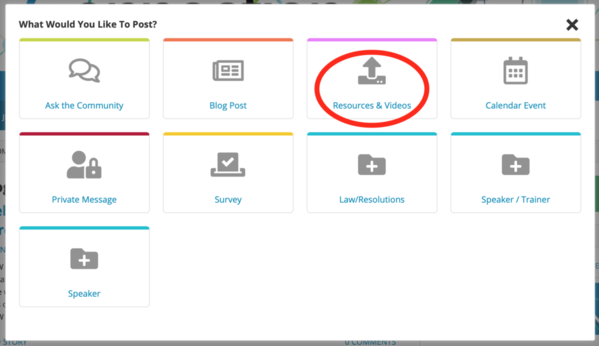
Click Add External Video.
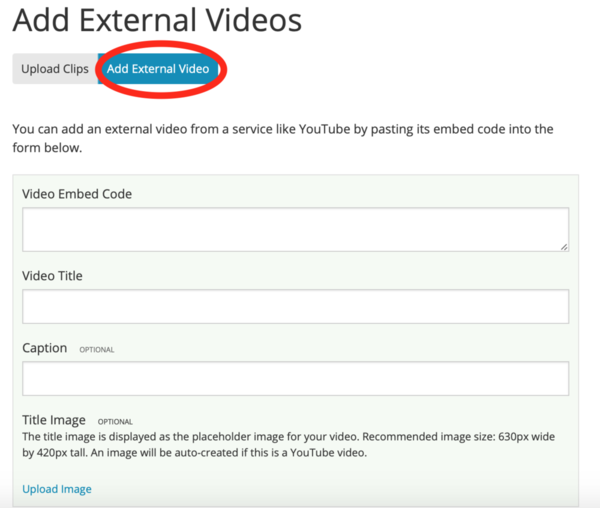
Paste in the Video Embed Code. You can find this by going to the Vimeo video you want to post. Then click on the Share icon in the upper right part of the screen (it's a little paper airplane), click in the Embed box and copy the embed code.
Type Video Title (name and length of video).
Type Caption (optional).
Since Vimeo doesn't automatically add a title image, scroll down to Title Image.
Click Upload image.
Click Browse…
Add an image from your device -- you can do a screen grab from the Vimeo video to create an image (Command-Shift-4 on a Mac)(on a PC - Windows and "prt sc" tab).
Scroll down and click Add Now.
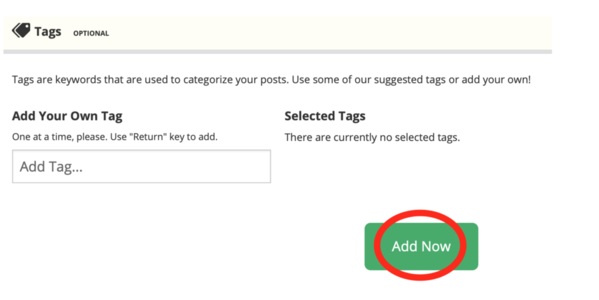

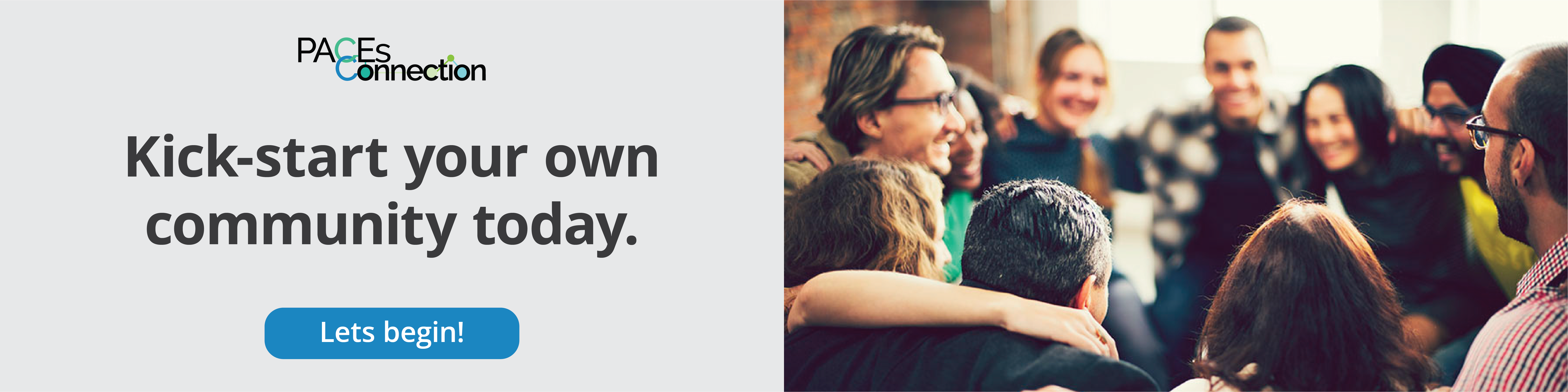

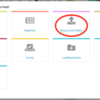
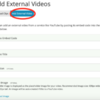
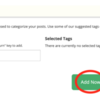
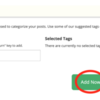
Comments (1)