This month’s CTIPP CAN call will pilot a new tool – Airmeet – to further the movement’s ability to network and connect with other passionate advocates and practitioners. Airmeet enhances our ability to provide more interactive and engaging presentations, breakout sessions, polling, and more.
Join us to help test out the new platform’s features and networking capabilities, as well as join important discussions and provide feedback about CTIPP to help us continue to better propel the movement forward. We will also provide a post-election update and analysis on federal grants that can support trauma-informed activities.
- Wednesday, November 16, 2022
- 2:00 - 3:30 p.m. ET / 11:00 a.m. - 12:30 p.m. PT
- REGISTER
We look forward to seeing you on November 16th!
Sincerely,
The CTIPP Team
In Case You Missed It: Our October CTIPP CAN call explored strategies and systems to scale trauma-informed and cross-sector community initiatives; honored Dan Press’ life and legacy; and updated advocates on midterm elections and CTIPP advocacy resources. And if you haven’t already, please join CTIPP CAN (individuals and organizations) and PressOn (coalitions).
FIRST TIME USING AIRMEET?
CTIPP is now utilizing Airmeet, an all-in-one platform for virtual events, summits, webinars, and workshops with a social lounge, breakout tables, and interactive user profiles.
The platform will hopefully provide a more engaging experience than Zoom to help facilitate networking and build stronger connections.
First-time users should explore Airmeet’s step-by-step setup guide, which is summarized below. We highly encourage you to complete steps 1-4 before your first event.
BEFORE THE EVENT STARTS
1. Confirm System Requirements/Suggestions. Be sure you have a stable internet connection, disable VPNs and firewalls, and close any other video conferencing tools you may have used recently. Airmeet works best on Google Chrome on your laptop or desktop computer. Avoid mobile and tablet, if possible, and Airmeet provides an iOS and Android mobile app with limited features.
- NOTE: Airmeet can perform a "systems check" on your device before the event to avoid any issues or interruptions.
2. Sign Up for Airmeet. You can sign up for a free Airmeet account with an email, or Google, Apple, Facebook, Twitter, or LinkedIn account.
3. Complete Your Profile. Please be sure to create a profile and fill out as much information as you are comfortable sharing to help facilitate networking.
4. Register for the event by clicking the link and logging in. You'll then receive an email asking you to confirm your attendance, which is required to access the event. Please do not share Airmeet's confirmation link or email, as it will allow others to access your profile.
ON THE DAY OF THE EVENT
5. Perform a Systems Check (optional). If this is your first time using Airmeet, consider performing a "systems check" on your device before the event to avoid any issues or interruptions.
6. Enter the Event. On the appointed date and time, click the link emailed after registering and click on the “enter event button.” You’ll be granted access once CTIPP officially starts the event. We highly recommend joining a little early the first time you attend an event on Airmeet in case you encounter any technical difficulties (see Step 10).
7. Enjoy the Reception/Welcome Area. After entering the event, you’ll be placed in the reception/welcome area where you view (when applicable) an agenda/schedule and ongoing/live sessions, interact with other attendees, and access public/private chats.
8. Interact in the Social Lounge. If the event is live, you’ll be directed to view the “stage.” If you land in the social lounge, it means 1) the event hasn’t started, 2) it is on a break, or 3) it has concluded. This area provides networking and socializing with other attendees by “joining tables”, which may sometimes be topic specific. Click the “X” icon in the top right corner to leave any table. While at the table, you can access attendee profiles and chats.
9. Interact During the Event. Airmeet provides a 10-second alert and countdown before an event or session starts.
- FEED = Chat with other attendees.
- PEOPLE = List of attendees. Hover over someone to access their profile, direct message, or schedule a meeting.
- MESSAGES = Access your private messages.
- ALERTS = Announcements and information provided by CTIPP during the event.
- SCHEDULE = Click on the “view schedule” icon to access the agenda and bookmark sessions (when applicable).
(Bottom control bar)
- RAISE HAND = Click to interact with the speaker and CTIPP. When CTIPP accepts, you’ll share the “stage” with the sticker and be visible/audible to all participants.
- INVITE TO STAGE = If you get invited to join the stage, you must “accept” or “reject” the request.
- ASK A QUESTION = Use this section to ask a question (versus the general chat). You can also “upvote” submitted questions to help CTIPP pick the most popular/relevant questions.
- EMOJIS = Quickly react, offer support, and applaud the speaker.
- CHAT = All participants can view the general chat. To start a private chat, hover over the display image of the attendee in the “People” section and click the “send message” button. You can also hover over the general chat of other attendees and send a direct message by clicking on the 3-dot button. Attendees must “accept” or “decline” incoming private messages.
- REPORT A MESSAGE = Provides the ability to report objectionable content to CTIPP.
- POLLS = Participate in CTIPP-conducted polls to share your views.
10. Access Help During the Event. Click the question mark “help” icon on the bottom for live assistance. You can also visit Airmeet’s 24/7 support lounge or explore their tutorial videos.
QUICK LINKS
- Sign up for an Airmeet account
- Visit Airmeet's 24/7 support lounge
- Watch Airmeet's tutorial videos

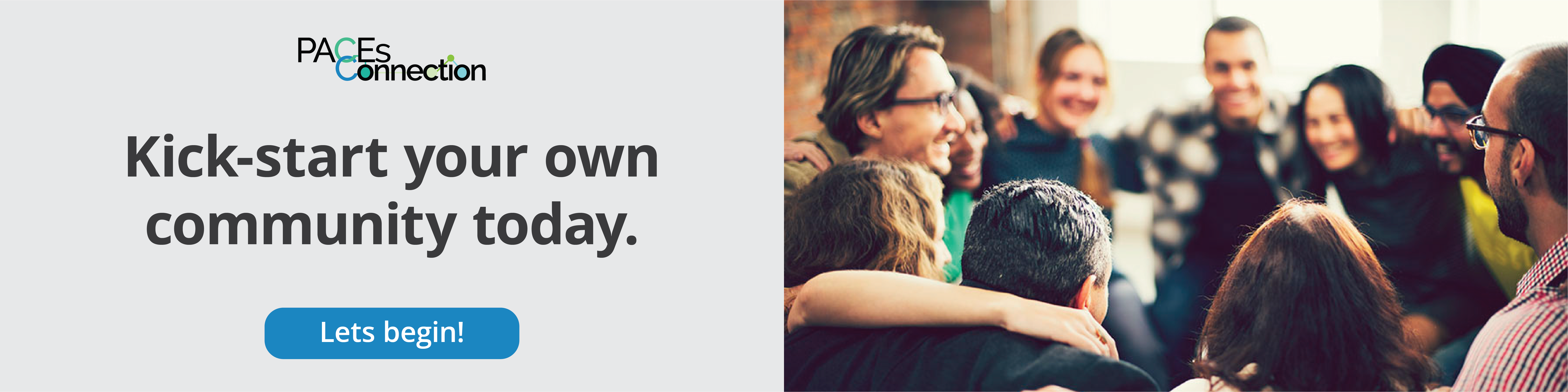

Comments (0)