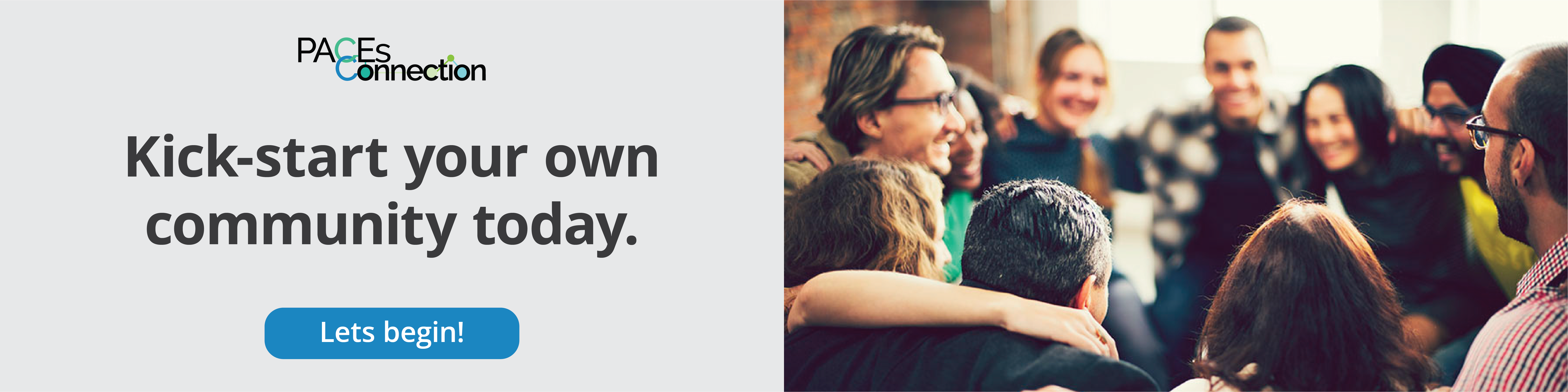What If We Can’t Permanently Cure Disease Without Addressing Trauma? [lissarankin.com]
According to many sources in the mainstream medical literature , anywhere from 60-90% of illnesses have stress-related emotional underpinnings, which can be translated into one word—trauma. Indigenous healers, shamans, energy healers, and gurus have known this for millennia, but in spite of statistics thrown around in medical journals, the medical community’s approach to disease treatment has been slow to catch up. The good news is that things are changing, and this idea that...