(“Title Image” is Emily Read Daniels presenting on “The Regulated Classroom” at the Trauma Sensitive School Conference in Atlanta, GA February 17, 2020.)
Any time your ACEs initiative meets, has an event, or shows a documentary—even has a subcommittee meeting—it's news, and other members of your community will want to know about it. This post shows you how to use your cell phone to keep your community, and the world, updated about the great work you’re doing. No more waiting until you’re back at your computer to accomplish these tasks!
With your ACEs Connection phone shortcut (your community's home page on your phone) posting, including people via email, and sharing via social media can be quicker and easier than ever before. The more you share, the more people you include, and the more inclusive you are, the greater the likelihood that your initiative will grow faster and stronger. And stronger faster.
Here are the easy steps to use your phone, the ACEs Connection shortcut, and your community's ACEs Connection website to help your community stay in-the-know, while you are on-the-go.
1. 
Add the ACEs Connection Shortcut to your phone's Home Screen.
2. 
Open to the Home Screen.
3. 
Scroll way down to "Post" and click on the green rectangle.
Choose "Blog Post."
Choose "Standard Blog Post.”
Just start typing your story!
To add a photo, click on “Title Image.”
8. 
Choose your image and upload!
9. 
Remember to click “Publish.”
Use the social media bar at the bottom of your post to share out.
Then share your post via social media, or email (you can forward your post by email as you would any other item you forward via email). By sharing on social media, you can choose to include your FaceBook, Twitter, Pinterest, LinkedIn, and Reddit communities!
For the step-by-step instructions on adding your community's website to your home screen, please visit https://www.pacesconnection.com...s-as-easy-as-1-2-3-1



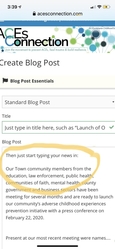


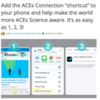

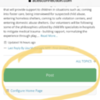
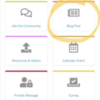
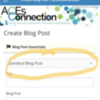
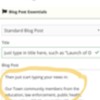
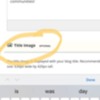
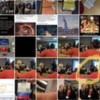
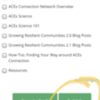
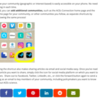
Comments (0)